At first we validate a phone number of 10 digits with no comma, no spaces, no punctuation and there will be no + sign in front the number. Simply the validation will remove all non-digits and permit only phone numbers with 10 digits. Here is the function.
- function phonenumber(inputtxt)
- {
- var phoneno = /^\d{10}$/;
- if((inputtxt.value.match(phoneno))
- {
- return true;
- }
- else
- {
- alert("message");
- return false;
- }
- }
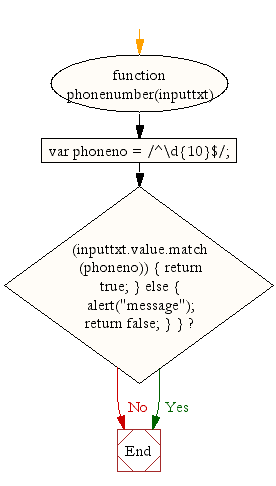
To valid a phone number like
XXX-XXX-XXXX
XXX.XXX.XXXX
XXX XXX XXXX
use the following code.
- function phonenumber(inputtxt)
- {
- var phoneno = /^\(?([0-9]{3})\)?[-. ]?([0-9]{3})[-. ]?([0-9]{4})$/;
- if((inputtxt.value.match(phoneno))
- {
- return true;
- }
- else
- {
- alert("message");
- return false;
- }
- }
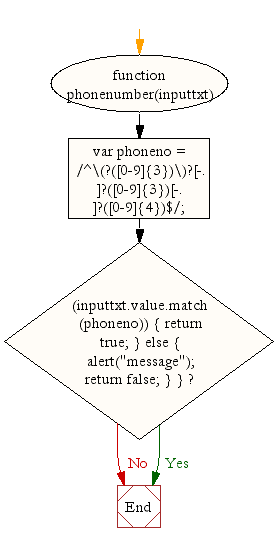
If you want to use a + sign before the number in the following way
+XX-XXXX-XXXX
+XX.XXXX.XXXX
+XX XXXX XXXX
use the following code.
- function phonenumber(inputtxt)
- {
- var phoneno = /^\+?([0-9]{2})\)?[-. ]?([0-9]{4})[-. ]?([0-9]{4})$/;
- if((inputtxt.value.match(phoneno))
- {
- return true;
- }
- else
- {
- alert("message");
- return false;
- }
- }
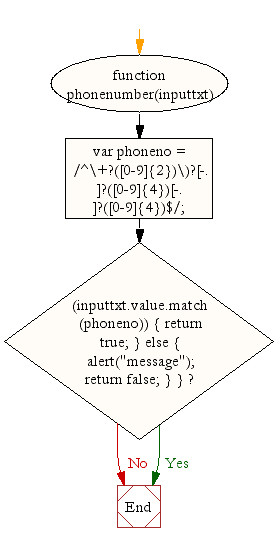
Following code blocks contain actual codes for the said validations. We have kept the CSS code part common for all the validations.
CSS Code
- li {list-style-type: none;
- font-size: 16pt;
- }
- .mail {
- margin: auto;
- padding-top: 10px;
- padding-bottom: 10px;
- width: 400px;
- background : #D8F1F8;
- border: 1px soild silver;
- }
- .mail h2 {
- margin-left: 38px;
- }
- input {
- font-size: 20pt;
- }
- input:focus, textarea:focus{
- background-color: lightyellow;
- }
- input submit {
- font-size: 12pt;
- }
- .rq {
- color: #FF0000;
- font-size: 10pt;
- }
Validate a 10 digit phone number
At first we validate a phone number of 10 digit. For example 1234567890, 0999990011, 8888855555 etc.HTML Code
- <!DOCTYPE html>
- <html lang="en">
- <head>
- <meta charset="utf-8">
- <title>JavaScript form validation - checking non-empty</title>
- <link rel='stylesheet' href='form-style.css' type='text/css' />
- </head><br><body onload='document.form1.text1.focus()'>
- <div class="mail">
- <h2>Input an Phone No.[xxxxxxxxxx] and Submit</h2>
- <form name="form1" action="#">
- <ul>
- <li><input type='text' name='text1'/></li>
- <li> </li>
- <li class="submit"><input type="submit" name="submit" value="Submit" onclick="phonenumber(document.form1.text1)"/></li>
- <li> </li>
- </ul>
- </form>
- </div>
- <script src="phoneno-all-numeric-validation.js"></script>
- </body>
- </html>
JavaScript Code
- function phonenumber(inputtxt)
- {
- var phoneno = /^\d{10}$/;
- if(inputtxt.value.match(phoneno))
- {
- return true;
- }
- else
- {
- alert("Not a valid Phone Number");
- return false;
- }
- }
Flowchart :
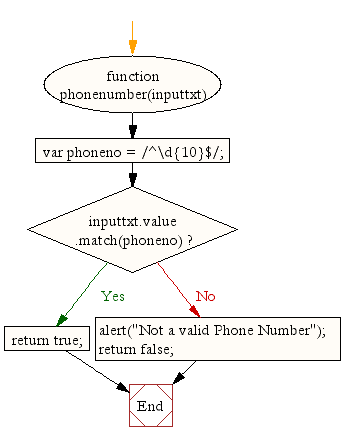
Validate North American phone numbers
Now, let's see how to validate a phone number, either in 222-055-9034, 321.789.4512 or 123 256 4587 format.HTML Code
- <!DOCTYPE html><br><html lang="en"><br><head>
- <meta charset="utf-8">
- <title>JavaScript form validation - checking non-empty</title>
- <link rel='stylesheet' href='form-style.css' type='text/css' />
- </head>
- <body onload='document.form1.text1.focus()'>
- <div class="mail">
- <h2>Input an Phone No.[xxx-xxx-xxxx, xxx.xxx.xxxx, xxx xxx xxxx] and Submit</h2>
- <form name="form1" action="#">
- <ul>
- <li><input type='text' name='text1'/></li>
- <li> </li>
- <li class="submit"><input type="submit" name="submit" value="Submit" onclick="phonenumber(document.form1.text1)"/></li>
- <li> </li>
- </ul>
- </form>
- </div>
- <script src="phoneno-international-format.js"></script>
- </body>
- </html>
JavaScript Code
- function phonenumber(inputtxt)
- {
- var phoneno = /^\(?([0-9]{3})\)?[-. ]?([0-9]{3})[-. ]?([0-9]{4})$/;
- if(inputtxt.value.match(phoneno))
- {
- return true;
- }
- else
- {
- alert("Not a valid Phone Number");
- return false;
- }
- }
Flowchart :
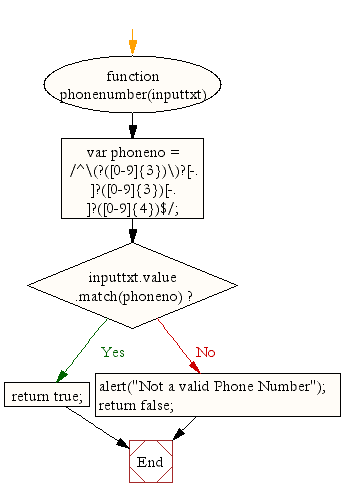
Validate an international phone number with country code
Now, let's see how to validate a phone number with country code, either in +24-0455-9034, +21.3789.4512 or +23 1256 4587 format.HTML Code
- <!DOCTYPE html><br><html lang="en"><br><head>
- <meta charset="utf-8">
- <title>JavaScript form validation - checking non-empty</title>
- <link rel='stylesheet' href='form-style.css' type='text/css' />
- </head>
- <body onload='document.form1.text1.focus()'>
- <div class="mail">
- <h2>Input an Phone No.[+xx-xxxx-xxxx, +xx.xxxx.xxxx, +xx xxxx xxxx] and Submit</h2>
- <form name="form1" action="#">
- <ul>
- <li><input type='text' name='text1'/></li>
- <li> </li>
- <li class="submit"><input type="submit" name="submit" value="Submit" onclick="phonenumber(document.form1.text1)"/></li>
- <li> </li>
- </ul>
- </form>
- </div>
- <script src="phoneno-+international-format.js"></script>
- </body>
- </html>
JavaScript Code
- function phonenumber(inputtxt)
- {
- var phoneno = /^\(?([0-9]{3})\)?[-. ]?([0-9]{3})[-. ]?([0-9]{4})$/;
- if(inputtxt.value.match(phoneno))
- {
- return true;
- }
- else
- {
- alert("Not a valid Phone Number");
- return false;
- }
- }
Flowchart :
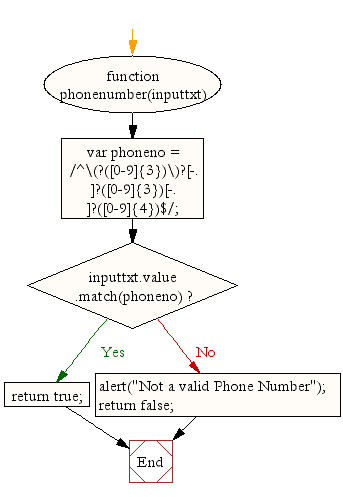
 Event Object
Event Object
